
Requirements:
1) Windows XP CD or Windows XP Setup Information
2) USB Pen Drive Minimum of 1 GB (disk space necessary 256 MB or less
3) BART PE builder software
PROCEDURE:
1) Run PE Builder (pebuilder.exe). When you start PE Builder for the first time it will ask if you agree with the license agreement
2)Now PE Builder will ask to search for windows installation files. If you don't have your windows XP setup/installation files on your system you must insert the original Microsoft Windows XP installation/setup CD at this point
The files you have at c:\windows are not installation files. They are your already installed files!Click "yes" to start searching. PE Builder will now search all fixed- and CD-Rom drives for Windows installation files. This will take some time. When more than one valid location is found, a dialog will appear where you can select which location you want to use.
3)Now select the medium to which xp is to be copied as your usb drive
4)Hit build
5)Now REBOOT your system n' go to BIOS setup(press del/f2 while booting)
Set primary boot device as your usb ...
YEAH.......................








 11:28 PM
11:28 PM
 anoop
anoop

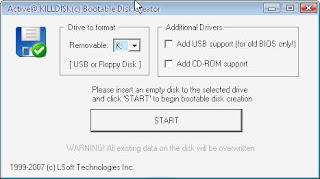

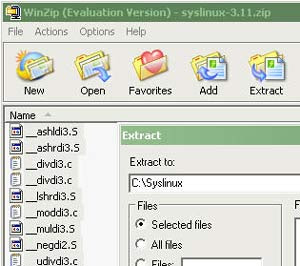
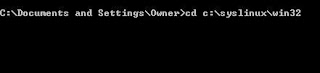
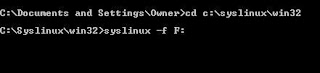



 Posted in:
Posted in: 