
DOWNLOAD
Windows 8 isn't just another operating system. It's a crucial bid by Microsoft to remain at the heart of computing as the industry grows well beyond the PC. The new operating system will run on PCs, even those that currently run Windows 7. But it also supports touch computing, meaning it can run tablets as well. It even supports a pen-based interface

Read this entire tutorial to learn how to encrypt your entire hard disk for free using a powerful open-source program called TrueCrypt.

Tutorial on how to crack your IDM for lifetime license without using any third party patch or crac.


 Posted in: Windows 7
Posted in: Windows 7
| 1. Install the software DOSBox ver 0.73 : download here |
| 2. Create a folder,for example „Turbo“ (c:\Turbo\) |
| 3. Download and extract TC into the Turbo folder (c:\Turbo\): download here |
| 4. Run the DOSBox 0.73 from the icon located on the desktop: |
 |
| 5. Type the following commands at the command prompt [Z]: mount d c:\Turbo\ [The folder TC is present inside the folder Turbo] |
| Now you should get a message which says: Drive D is mounted as a local directory c:\Turbo\ |
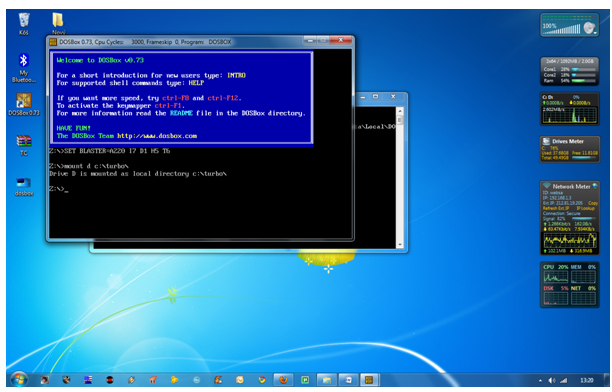 |
| 6. Type d: to shift to d: |
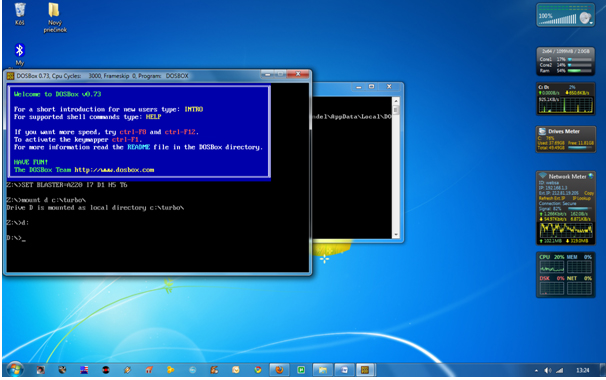 |
| 7. Next follow the commands below: cd tc cd bin tc or tc.exe [This starts you the Turbo C++ 3.0] |
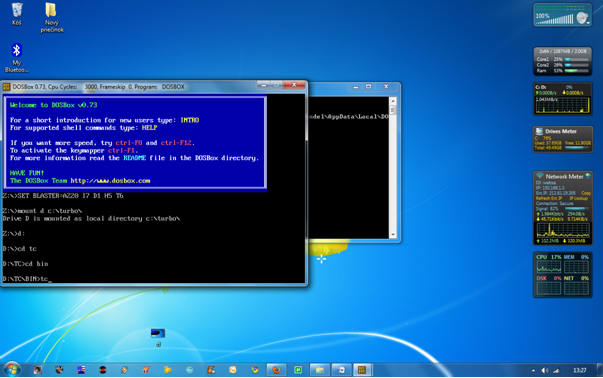 |
| 8. In the Turbo C++ goto Options>Directories> Change the source of TC to the source directory [D] ( i.e. virtual D: refers to original c:\Turbo\ . So make the path change to something like D:\TC\include and D:\TC\lib respectively ) |
How to start TurboC++ in the DOSBox automatically:You can save yourself some time by having DOSBox automatically mount your folders and start TurboC++: |
| For DOSBox versions older then 0.73 browse into program installation folder and open the dosbox.conf file in any text editor. For version 0.73 go to Start Menu and click on “Configuration” and then “Edit Configuration“. Then scroll down to the very end, and add the lines which you want to automatically execute when DOSBox starts. |
| Automatically mount and start Turbo C++3.0 in DOSBox ver 0.73: |
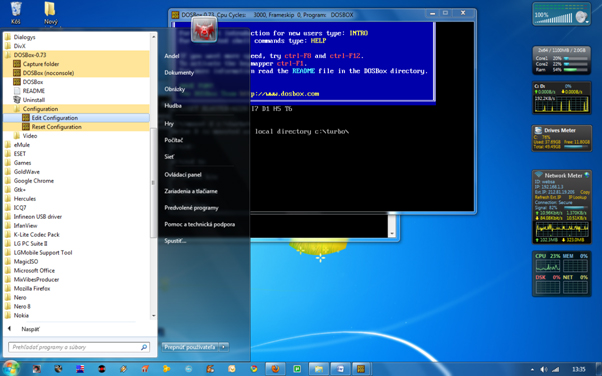 |
| Scroll down to the very end, and add the lines: |
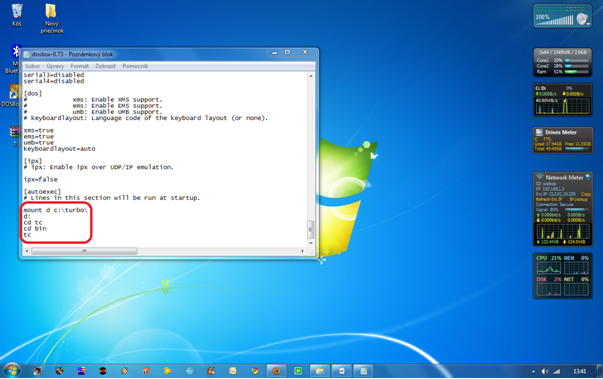 |
| Those commands will be executed automatically when DOSBox starts! |
| Please note: Full screen: Alt and Enter When you exit from the DosBox [precisely when u unmount the virtual drive where Turbo C++ 3.0 has been mounted] all the files you have saved or made changes in Turbo C++ 3.0 will be copied into the source directory(The directory which contains TC folder) Don’t use shortcut keys to perform operations in TC because they might be a shortcut key for DOSBOX also . Eg : Ctrl+F9 will exit DOSBOX rather running the code . CLICK HERE FOR MY VIDEO TUTORIAL ON THIS ARTICLE |
 Posted in: Windows 7
Posted in: Windows 7
 Posted in: Windows 7
Posted in: Windows 7
 Posted in: Windows 7
Posted in: Windows 7
 Posted in: Internet
Posted in: Internet


