Hi folks i am back after a long time with a new tutorial.This time i am gonna deal with Android.You guys may familiar with this name.Android is the latest os developed by google for mobiles.After that they extended that to laptops.Google had already developed one OS for computers ie, Chrome OS(chromium) within an year they released their next version for PC's. So in this tutorial i'll show you how to install Android Live on your system.
Requirments:
1.Download Android Live from here.
2.Download Win32diskImager.Extract the archieve and run the exe.Select your image file and select the usb drive.Make sure that you have selected the USB drive only. Click Yes for the warning.Now Write.
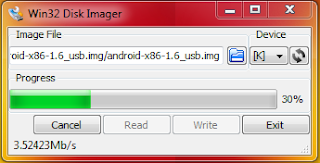
Now your USB is bootable with Android live.Set your first boot device as USB and follow the instructions carefully.
Boot from your USB and wait for the installation screen to appear.

If you want to test android instead of installing,you can go for the first option otherwise go to the last option.
After seconds of booting, you will see a partition selection dialog. You can choose an existing partition to install Android-x86, or you can create or modify partitions by choosing 'Create/Modify partitions'. Note you can install Android-x86 to an external disk like USB drive. If the target drive is not shown, try 'Detect devices'

Android-x86 can co-exist with other operating system or data in the chosen partition. If the partition is formatted, you may choose 'Do not format' to keep existing data. Otherwise, choose a filesystem type to format. Note the type you chosen must match the partition id, or the boot loader will fail to boot.

Also note if you choose to format to fat32, you will see a warning that android cannot save data to fat32. You can still proceed to install, but the installed android system will work like a live cd system. That is, all data will lose after power off. Therefore we do not recommend to install Android-x86 to a fat32 partition.
Next question is whether to install boot loader Grub. Usually you should answer yes, unless you want to install boot loader by hand yourself. Note the installer only creates boot items for Android-x86. If you hope to boot other operating systems, you need to add the item to /grub/menu.lst manually. See how to do this

If you are lucky, the installation will begin, and you will see the progress bar

If you see this screen, the installation is complete. Congratulations! Now you can run Andrond-x86 directly, or you can reboot and run it.

Orginal version of this tutorial is availabe at http://www.android-x86.org/documents/installhowto



 5:59 AM
5:59 AM
 anoop
anoop
