Things Needed to Begin
USB Storage Device - (256mb or larger recommended using USB 2.0)
PC that can boot from a USB Device (check your BIOS or your User Manual)
Damn Small Linux (DSL) Distro {AVAILABLE AT Digit dvdAUG 2007}
Syslinux 3.11
Bootable Disk Creator for Free version of KillDisk
USB Storage Device - (256mb or larger recommended using USB 2.0)
PC that can boot from a USB Device (check your BIOS or your User Manual)
Damn Small Linux (DSL) Distro {AVAILABLE AT Digit dvdAUG 2007}
Syslinux 3.11
Bootable Disk Creator for Free version of KillDisk
1. Formatting The USB Storage Device
1) Insert your USB Storage Device into an empty USB slot on your PC
1) Insert your USB Storage Device into an empty USB slot on your PC
2) Run Active@ killdisk bootable floppy/usb creator
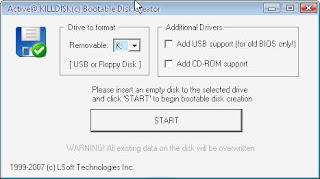
3) set your drive to farmat as ur usb drive (mine is K:)
2 Extracting Necessary Files
1) Download and Extract the Damn Small Linux distro (dsl-embedded.zip) to your USB device using Win-Zip or any extraction software.
1) Download and Extract the Damn Small Linux distro (dsl-embedded.zip) to your USB device using Win-Zip or any extraction software.
2) Download and Extract all the files from syslinux-3.11 to a folder named Syslinux on your primary hard drive (mine is C:)
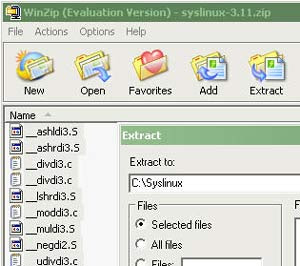
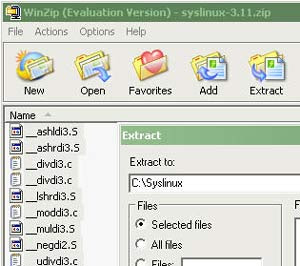
3) Go to the Run Menu (Click Start> Run) and open the Command Prompt by entering cmd and pressing Enter (or Click OK)
4) At the Command Prompt type cd c:\syslinux\win32 (substitute c: for the drive letter of your hard drive) and Press Enter
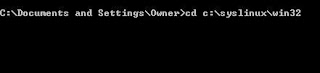
5)Type syslinux.exe -f F: (F: reprents the drive letter of my USB Device. Yours may be different. GET THIS RIGHT). Press Enter
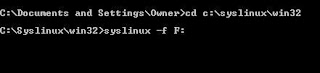
6)Type exit to close the Command Prompt
3 Booting to Linux
1) Keep your USB Device plugged in and Reboot your PC.
1) Keep your USB Device plugged in and Reboot your PC.
2) Enter your BIOS setup (usually by pressing F2 or DEL) and set your Boot order to boot from the USB Device First. Exit your BIOS and Save the Changes. Since there are MANY different BIOS you must figure out on your own if your PC supports booting from USB.
If all process go on as mentioned u will get a dsl bootscreen askin to reboot
YEAH................................................................



 8:09 AM
8:09 AM
 anoop
anoop



